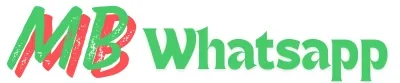How to Transfer Chats from WhatsApp to MB WhatsApp (Step-by-Step Guide)
Switching from regular WhatsApp to MB WhatsApp can be exciting. MBWhatsApp offers more customization, features, and flexibility than the official version doesn’t provide. But if you’re worried about losing your chat history, don’t worry you can transfer everything over with a little bit of help.
In this guide, we’ll walk you through the entire process of moving your WhatsApp chats, media, and files to MBWhatsApp without using Google Drive. It’s easier than you think, and by the end, you’ll have all your conversations right where you left them—just in your new app.
Why People Switch to MBWhatsApp
Before jumping into the steps, let’s quickly talk about why people are choosing MBWhatsApp in the first place. MBWhatsApp is a modified version of WhatsApp that offers features like:
Basically, it gives you freedom over your messaging experience. But switching doesn’t mean starting from scratch—you can bring your chats with you.
Important Things to Know Before You Start
Here are a few things to keep in mind:
Step-by-Step Guide to Transfer Chats to MBWhatsApp
Step 1: Backup Your Chats on Official WhatsApp
First, open your official WhatsApp.
- Tap on the three dots in the top right corner.
- Go to Settings > Chats > Chat Backup.
- Tap Back Up to save your chats to local storage.
Even though we’re not using Google Drive, this step creates a local backup on your phone’s internal memory.
Step 2: Download MBWhatsApp APK
Now you’ll need to get MBWhatsApp.
- Visit the official MBWhatsApp website (not from random sources).
- Download the latest APK file to your phone.
- Don’t install it yet—just have it ready.
Tip: Make sure your phone allows installations from unknown sources. Go to Settings > Security > Install unknown apps and allow permission for your browser.
Step 3: Open File Manager
Now, open any File Manager app on your phone. Most Android phones already have one built-in, but you can also use apps like Xplore or ZArchiver from the Play Store.
Step 4: Navigate to WhatsApp Data Folder
Where you go next depends on your Android version:
- For Android 11 or above:
- Go to Internal Storage > Android > Media > com.whatsapp > WhatsApp
- For Android 10 or below:
- Go to Internal Storage > WhatsApp
This folder contains all your chat backups, media, and settings.
Step 5: Copy the WhatsApp Folder
Now that you’re inside the WhatsApp folder:
- Long press on the folder to select it.
- Tap Copy or Move (depending on your File Manager).
- Go back to Internal Storage and look for this path:
- Android > Media > com.mbwhatsapp
- Paste the copied folder here.
If the com.mbwhatsapp folder doesn’t exist yet, don’t worry. You can create one manually or it will appear after you install and open MBWhatsApp once.
Step 6: Rename the Folder
After pasting, rename the “WhatsApp” folder to “MBWhatsApp”. This step helps MBWhatsApp recognize the data when you launch it.
Step 7: Install and Set Up MBWhatsApp
Now it’s time to install MBWhatsApp:
- Open the APK file you downloaded earlier.
- Tap Install and wait a few seconds.
Once installed:
- Open MBWhatsApp.
- Tap Agree and Continue.
- Enter your phone number (the same one you used before).
- Tap Next and verify with the OTP code.
Step 8: Restore Your Chats
Once MBWhatsApp verifies your number, it will automatically detect the local backup.
Boom, you’re done. You’ve now moved all your old conversations to your shiny new MBWhatsApp app.
What About Photos and Videos?
If you followed the steps above correctly, your media (photos, videos, voice notes, etc.) should transfer along with your chats. Everything that was inside the original WhatsApp folder is now inside MBWhatsApp.
Just make sure the folder rename step was done properly.
Tips to Keep in Mind
FAQs
Conclusion
Moving from WhatsApp to MBWhatsApp doesn’t have to be complicated. With just a few steps, you can take all your chat history, photos, and messages with you no data loss, no tech headaches. Whether you’re switching for more privacy, better design, or just more control, MBWhatsApp offers a refreshing change from the same-old WhatsApp experience.